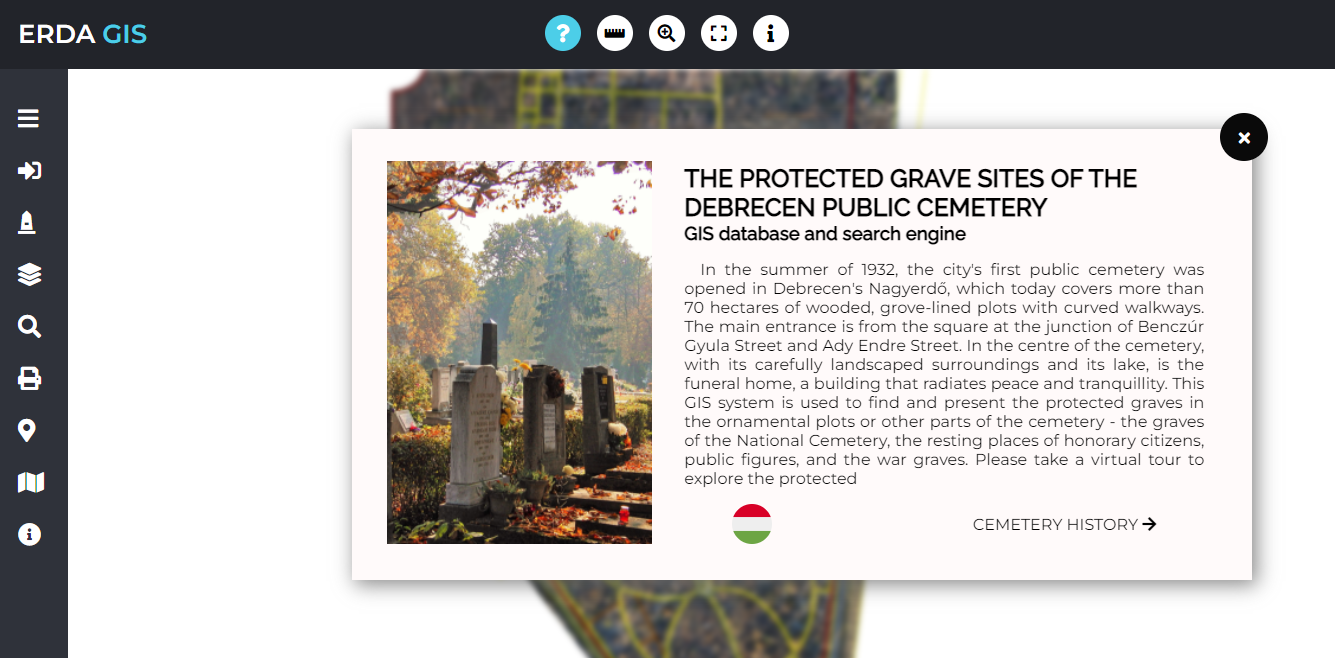
Instructions
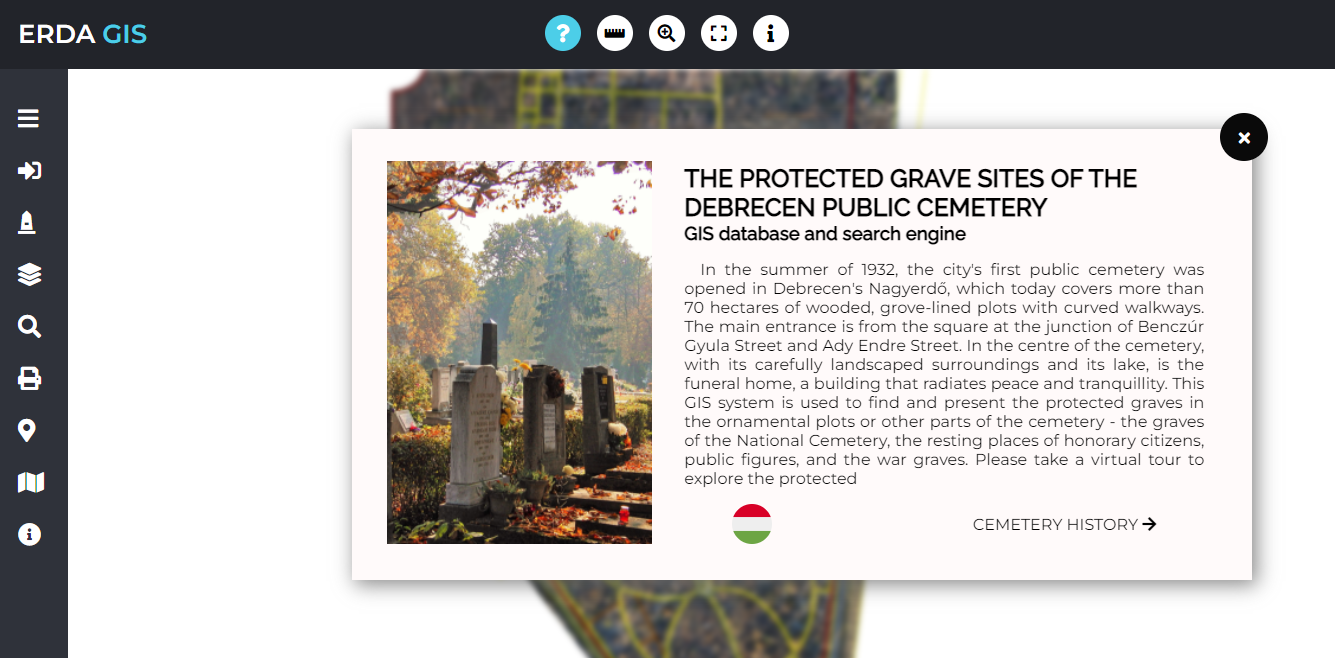
First a welcome page appears, which once closed, the menu, a map and a row of functions become active.
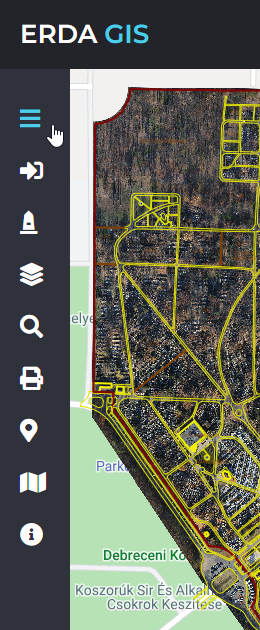
Menu closed
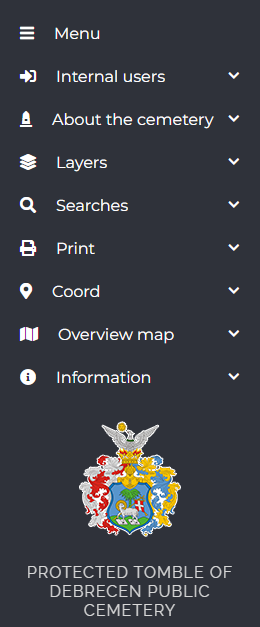
Menu open
The function buttons can be found at the top bar of the screen.
These buttons are: INQUIRY, DISTANCE CALCULATOR, POSITIONING, FULL SCREEN AND INFO.
The information displayed in the window above the function buttons helps the user navigate the interface, and the queried distances or coordinates appear here.

Function menu
Távolságmérés
The side menus are the following:
LOG IN - this can only be used by the system maintenance staff.
By clicking on the CEMETERY menu item next to it, you will find all the information, contact details and curiosities related to the Jewish Cemetery.
The third icon refers to LAYERS. This allows you to set the items you want to be shown by the map. The symbols listed at the bottom can help in the navigation process.
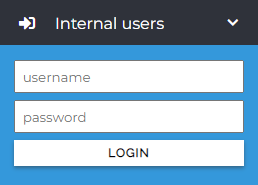
Enter
belső felhasználóknak
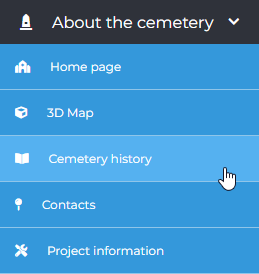
Cemetery
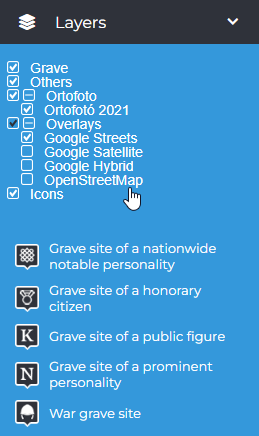
Layers
The SEARCH menu creates the opportunity to find a grave or a person laid to rest by name, year of death or grave number.
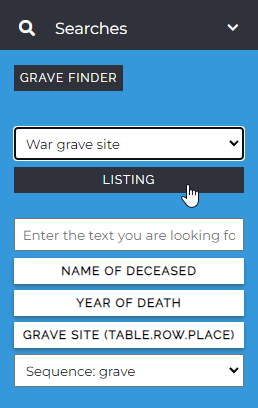
Search
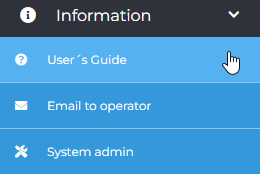
Information
If, for instance, you are interested in every war or heroic dead resting in the cemetery, you can list them separately.
The list thus displayed includes general information, pictures of the tomb and a detailed datasheet of those laid to rest.
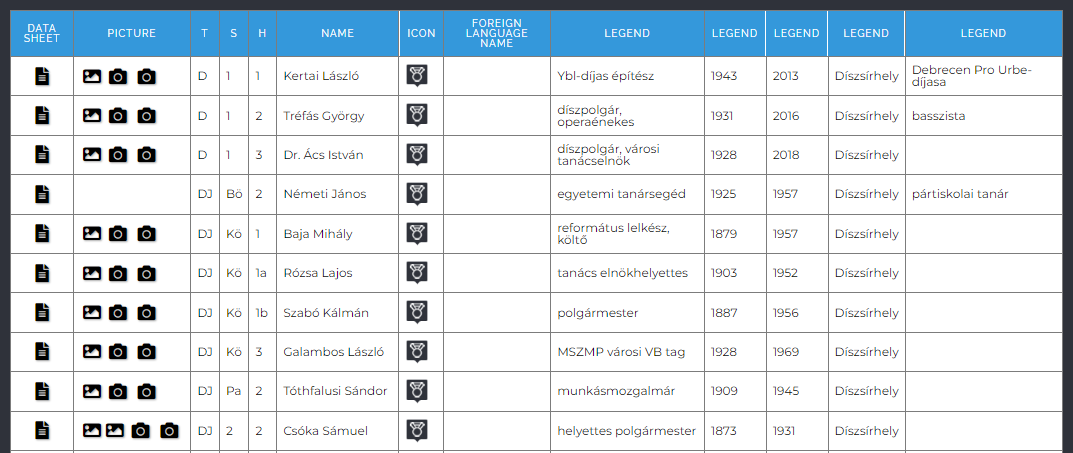
List view
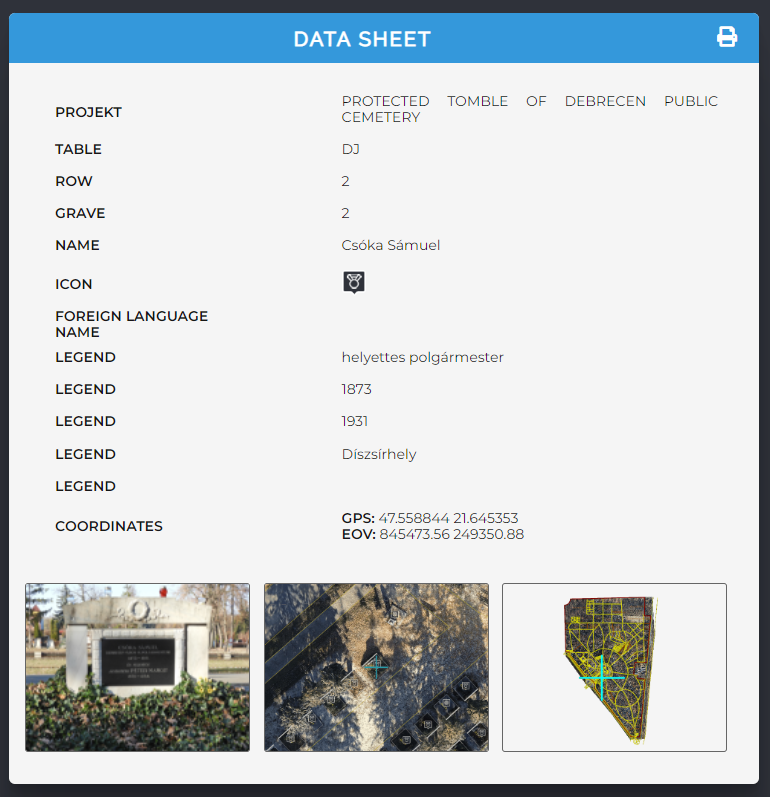
Detailed datasheet
With the help of the COORDINATE menu item, you can navigate the cemetery accurately by entering GPS or EOV coordinates.
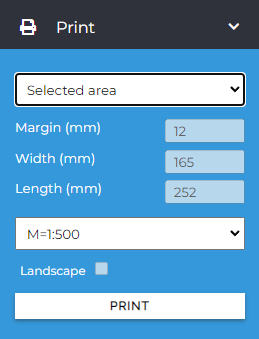
Printing
for internal users
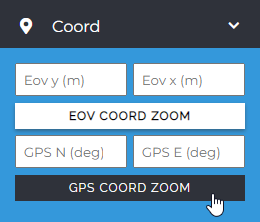
Coordinate
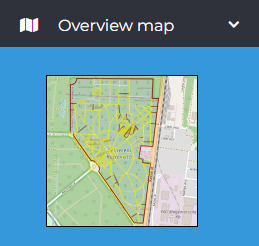
Review map
By clicking on the various icons shown on the map, an information bubble appears with the relevant information related to the specific grave.
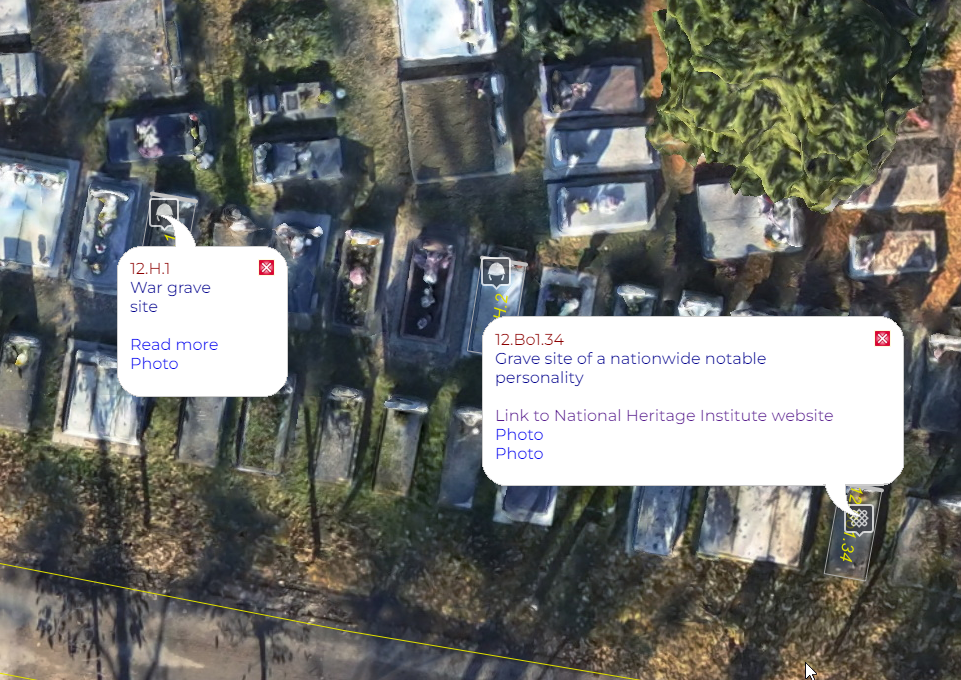
Information bubbles
If you have any questions in relation to the cemetery or to using the interface, you can refer to the contact provided under “cemetery”.